Introduction
The telnet command (short for teletype network) utilizes the telnet network protocol to connect to remote machines and manage them through a TCP/IP network. The protocol uses port 23 to establish a connection and provides a way to manage remote systems using the CLI.
Although telnet is similar to SSH, the two are different because SSH is a much more secure option as it uses encryption. telnet, on the other hand, sends data without encryption, making it an easy target for hackers.
In this tutorial, you will learn to use the telnet command in Linux.

Prerequisites
- A system running Linux (for Windows users, learn about telnet on Windows).
- An account with root privileges.
- Access to the terminal (Ctrl+Alt+T).
Note: Learn how to connect to a remote machine safely with SSH.
Installing Telnet in Different Linux Distributions
Depending on the Linux distribution you are using, follow the steps below to download and install telnet.
CentOS, Fedora, and RHEL
CentOS, Fedora, and RHEL use yum (Yellowdog Update Manager) as the primary package manager. Follow the steps below:
1. Update the system package repository to make sure the latest version is installed:
sudo yum update2. Run the following commands to install telnet and the telnet server packages required for it to function properly:
sudo yum install telnet telnet-server -y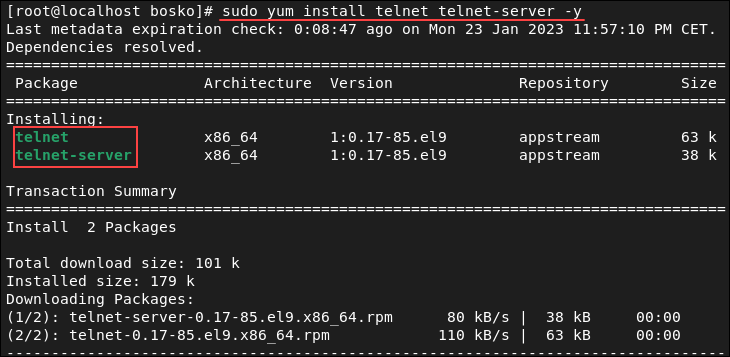
The command installs the two packages. The -y flag automatically answers Yes to any prompts during the installation.
3. After the installation completes, start and enable the telnet service by running:
systemctl start telnet.socket
systemctl enable telnet.socket4. Allow the telnet port (the default port is 23) through the firewall on the remote machine. Run the following command:
sudo firewall-cmd --permanent --add-port=23/tcp5. Reload the firewall to apply the changes:
sudo firewall-cmd --reload
The telnet port is now allowed through the firewall.
Ubuntu and Debian-Based Distributions
Ubuntu and other Debian-based distributions use the apt package manager by default. Follow the steps below to install telnet:
Note: Learn the difference between apt and yum.
1. Update the system package repository:
sudo apt update2. Run the following command to install telnet:
sudo apt install telnetd -y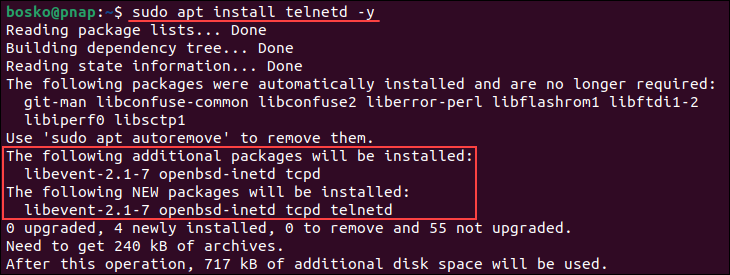
Wait for the installation to complete. The service should start automatically.
3. Check if telnet is properly installed by running:
sudo systemctl status inetd
The output shows that the daemon is up and running.
4. Allow port 23 through the firewall on the remote machine by running:
sudo ufw allow 23/tcp
5. Reload the firewall:
sudo ufw reloadThe telnet port is now allowed through the firewall.
Note: The command above is for the ufw firewall. If you are using a different firewall, follow the instructions for that specific program.
How to Use telnet in Linux
A vital prerequisite for using telnet is to have it installed on both the local and remote machine, and that the default port 23 is allowed through the firewall on the remote machine.
The syntax for the telnet command is:
telnet [options] [remote_server_address] [port]The [options] and [port] parameters are optional. For [remote_server_address], telnet accepts symbolic and numeric addresses.
Running the command without options or without specifying an address opens the telnet interactive mode:

Use the interactive shell to connect to remote servers, print the connection status, etc.
To end a session and exit telnet, run:
quitThe sections below provide practical telnet use case examples.
Check for Open Ports
Although it is not a secure option for establishing a remote connection, telnet is a great way to check if a specific port is open on a server. Check if a certain port is answering any calls by specifying the port number in the command. Doing so allows you to see what's going on in a network and if a port is responsive or not.
1. Use the following syntax:
telnet [server_address] [port]2. Not specifying a port number defaults to port 23. For example, to check if port 22 is open on a server, run:
telnet google.com 22
The connection breaks, which means that the specified port is not open.
3. However, trying port 80 yields a different result:
telnet google.com 80
The output shows that the port is open since the connection was established.
Download Web Page to File
telnet allows users to connect to port 80 of a website and download the HTML source code to the terminal. This allows you to save and inspect the source code, check it for errors, etc.
1. For example, the following command connects to port 80 on google.com:
telnet google.com 802. After establishing the connection, download the HTML web page by running:
GET /index.html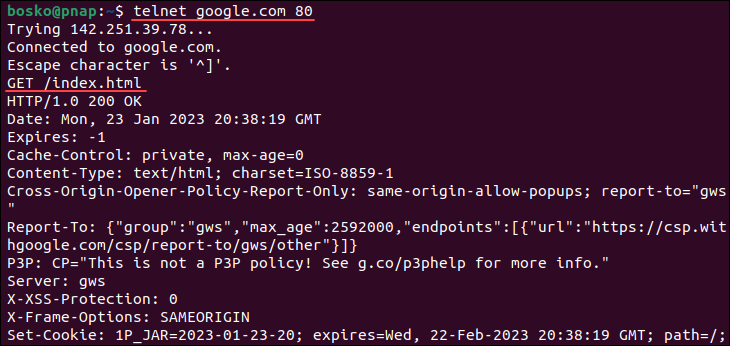
The screenshot above shows that the command has downloaded the homepage source code.
3. Save the code to a file or inspect it in the terminal.
Test SMTP Communication
Another useful feature of telnet is that it allows users to test the SMTP port by sending emails directly from the command line. To do so, you need an email server that doesn't require authentication. It is a great way to troubleshoot problems in an email client.
Note: Want to send and read email using the CLI? See how to use the Linux mail command.
Follow the steps below to send an email using telnet:
1. Connect to the server via the SMTP port:
telnet [server_address] [port]For [server_address], specify the SMTP server address. For example, for Gmail it is smtp.gmail.com, while the SMTP [port] can be 25, 465, 587, etc., depending on the provider.
Important: Since May 2022, Google has prohibited access to Google accounts for less secure apps and won't accept connections from telnet.
2. Greet the server with HELO or EHLO:
HELO [your_IP_address]3. Specify the sender:
MAIL FROM: <[email protected]>4. Specify the recipient:
RCPT TO: <[email protected]>5. Specify the subject and email body, separated by a blank line:
SUBJECT: This is the email subject.
""
This is the email body.Note: Most mail servers flag unsolicited anonymous mail, which means that it will likely end up in the spam folder.
Connect to Remote System
If you decide to use telnet for remote connections despite its lack of security, do it by specifying the remote machine's IP address.
telnet [remote_machine_IP]Make sure that telnet is installed on both machines and port 23 is allowed through the firewall on the remote machine.
When prompted, enter the account username and password to log in to the system. After logging in, you can operate the other machine remotely.
For example:
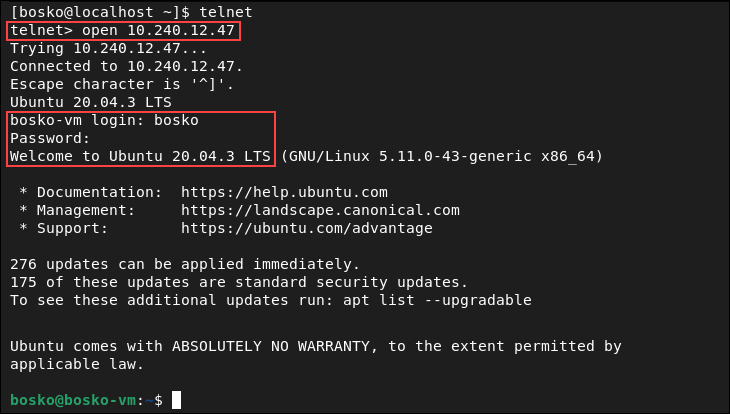
After the connection is established, you are in control of the remote machine.
Conclusion
This tutorial showed how to use the telnet command in Linux. Although it has poor security features and isn't recommended for remote connections, the command has other uses that make it beneficial.
Next, see how SSH works and why it is more secure than telnet.